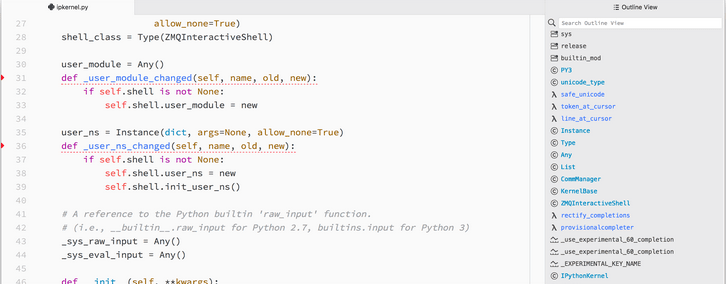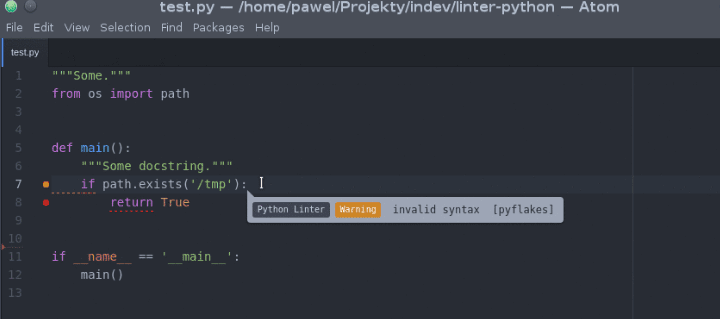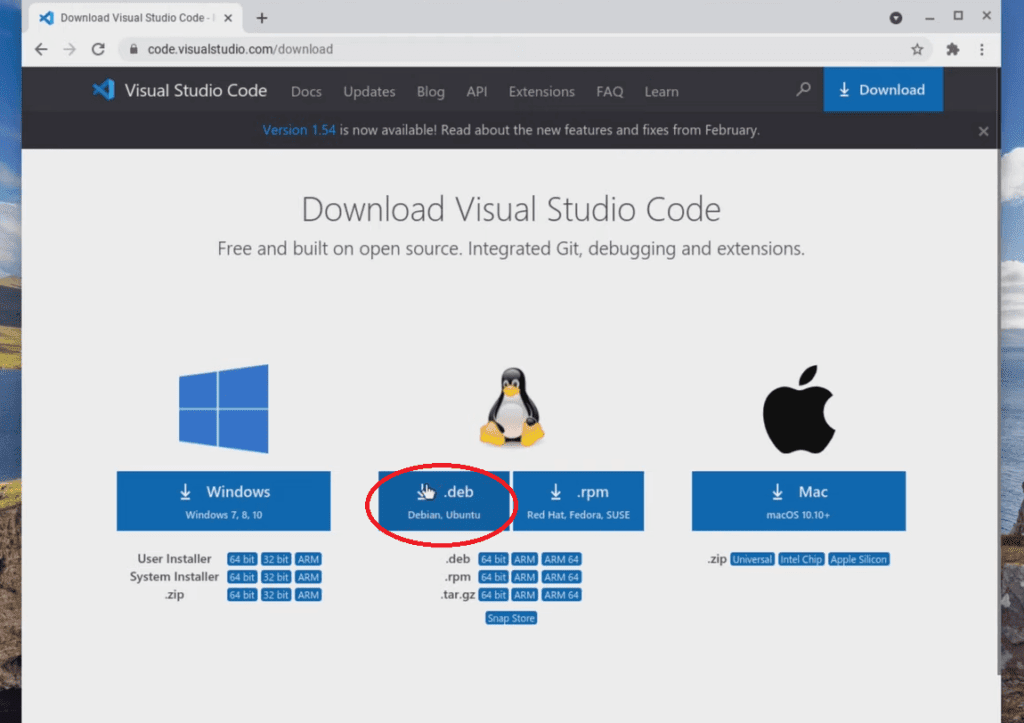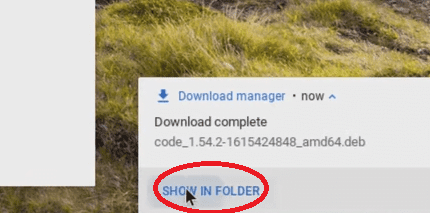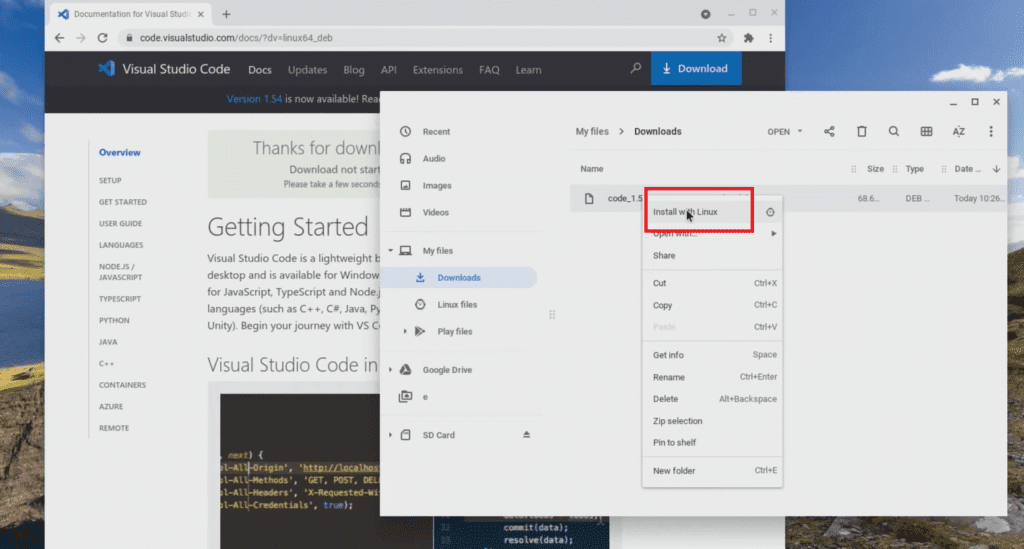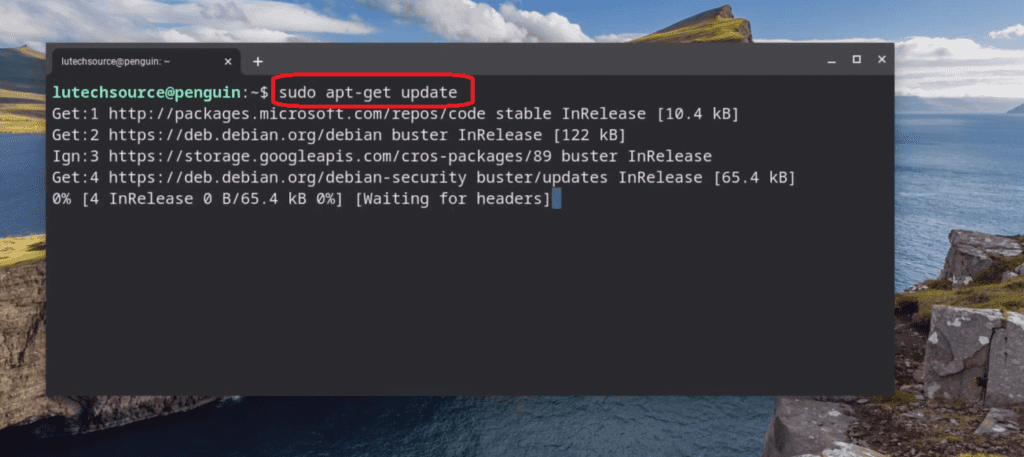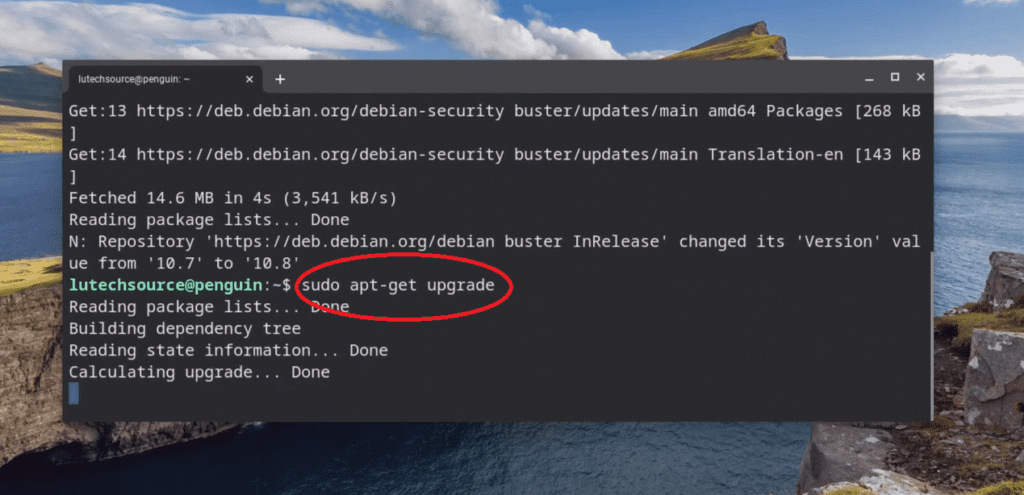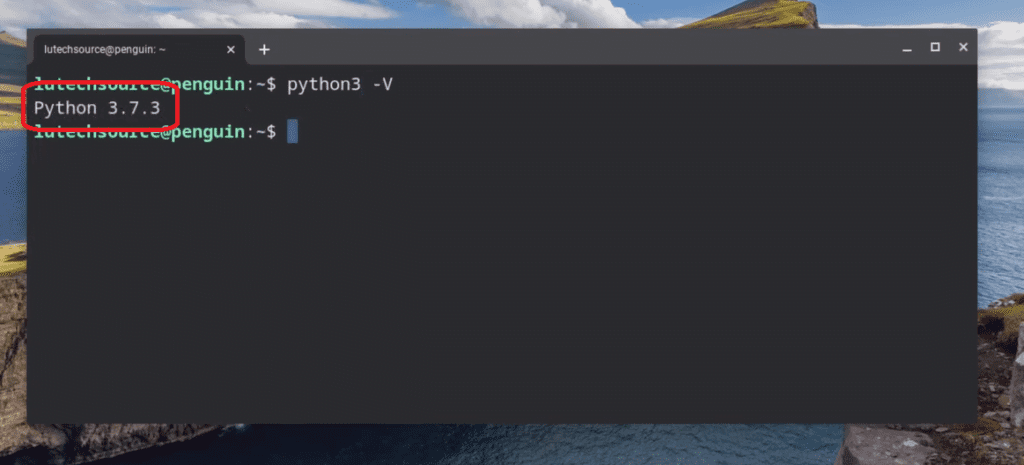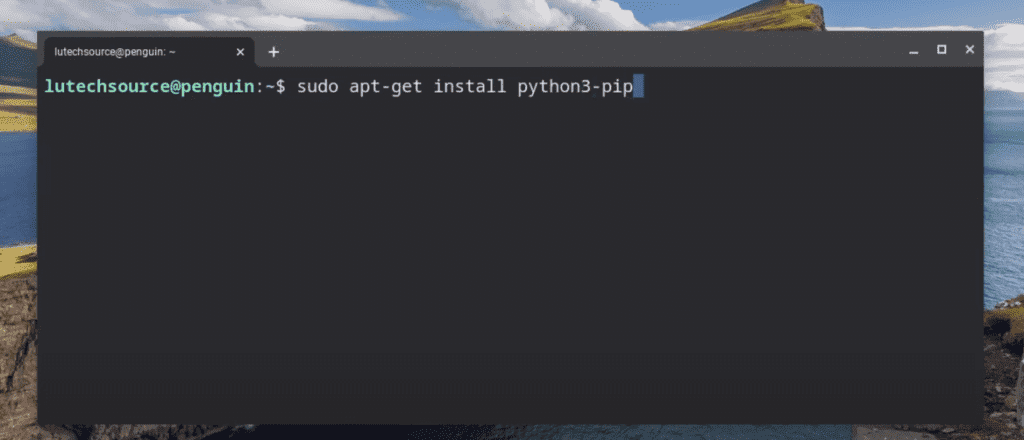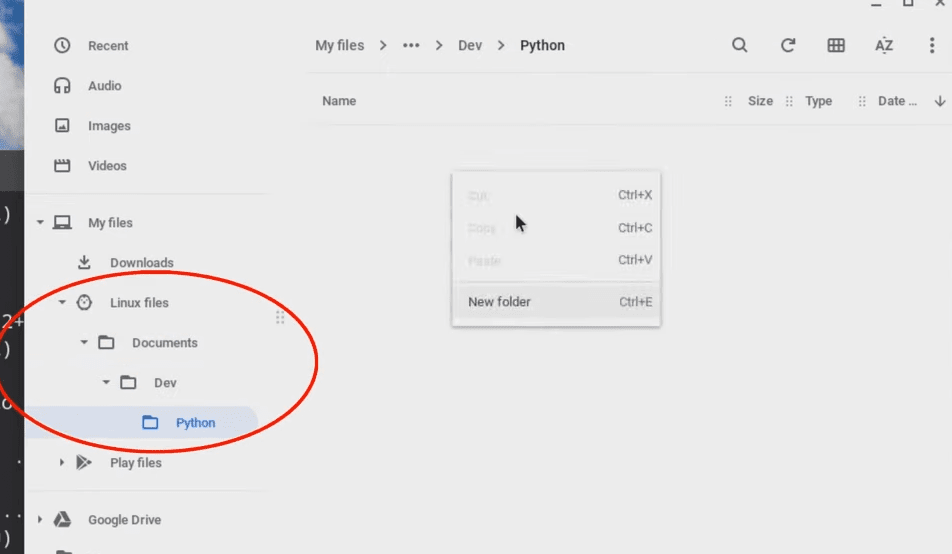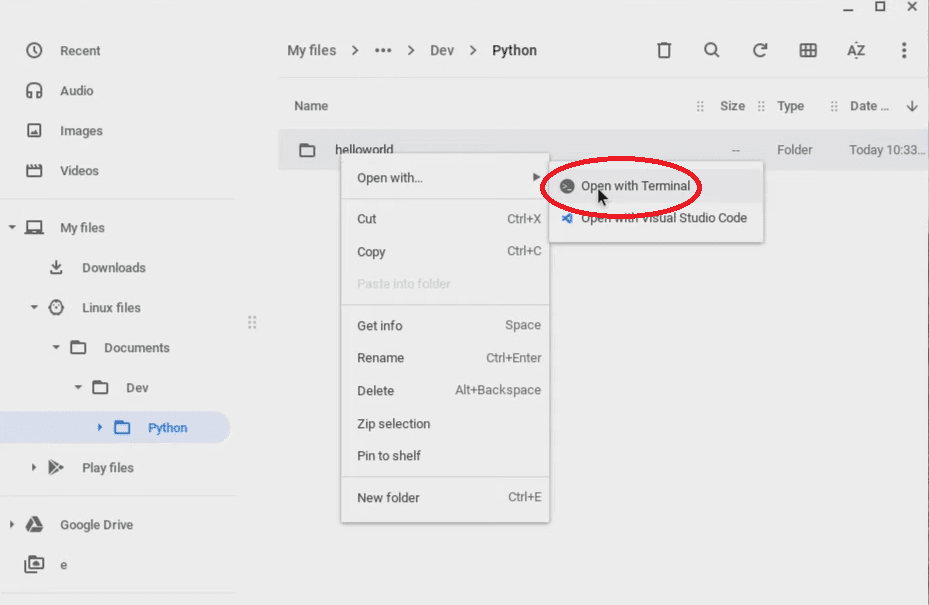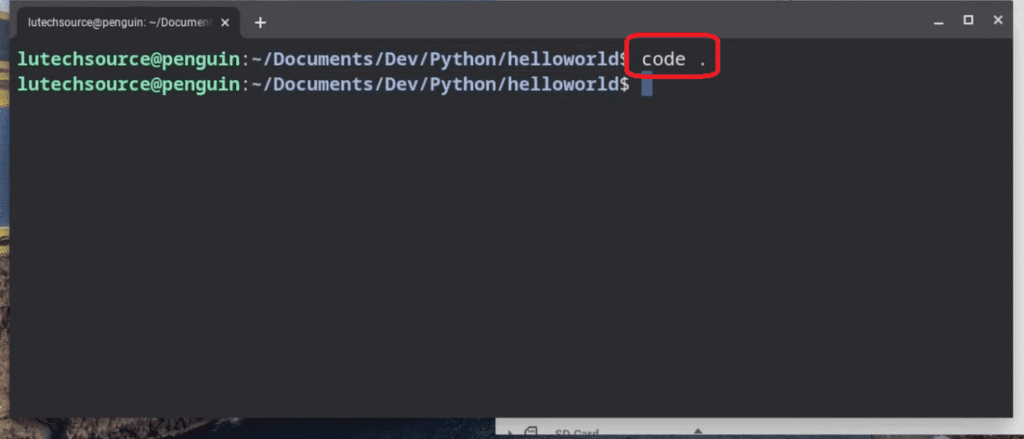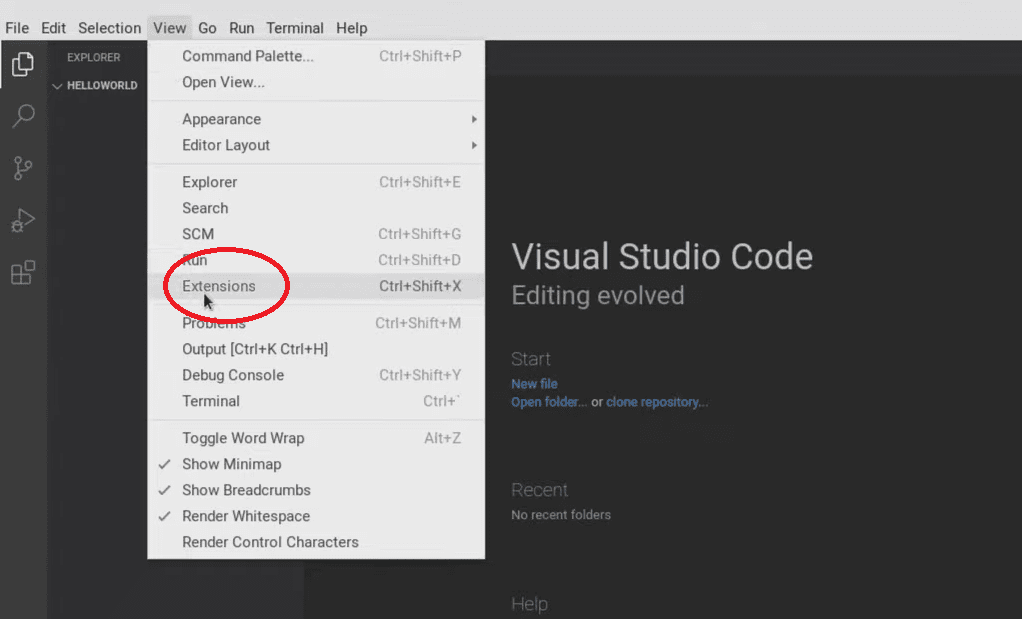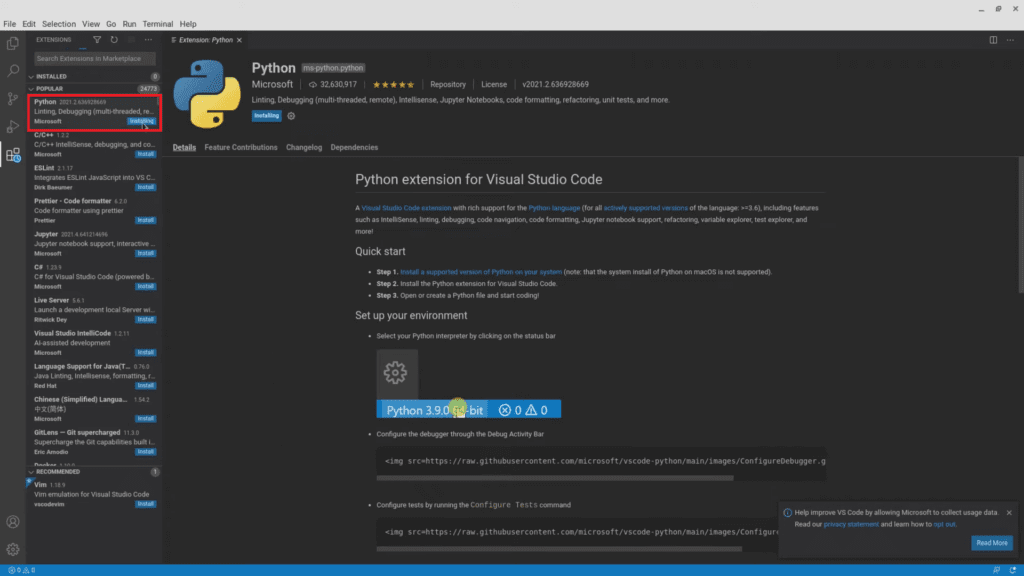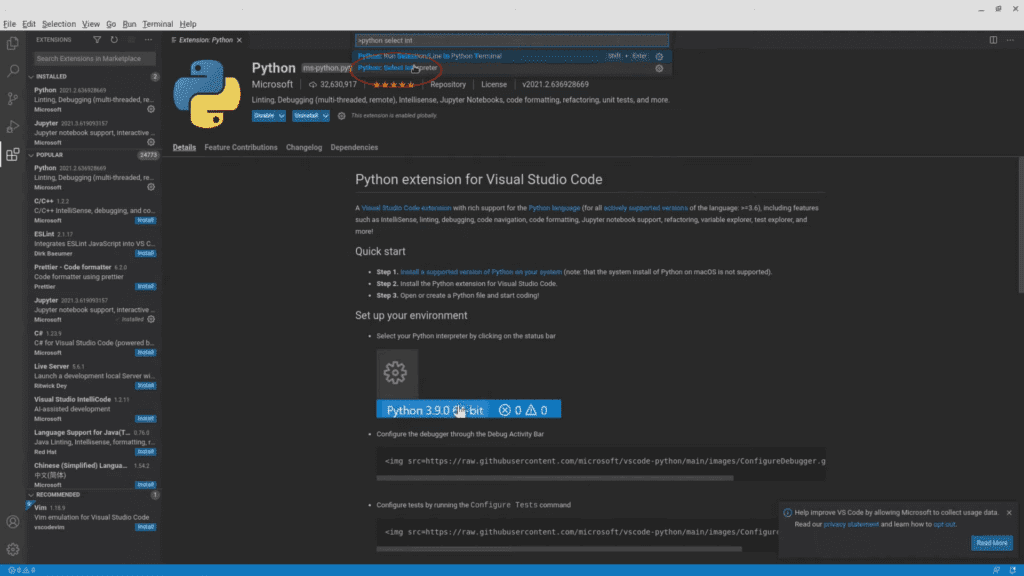Each of these is best on its own and has its key features. It depends on you what you are looking for in your text editor. After you are clear about your wants and needs with a code editor, you can easily opt for any of them.
- In case you are looking for speed, then you should opt for Sublime. Despite being the oldest of them all, it has the best speed and functions at an incredible pace. It doesn’t lag anywhere and produces the work without hanging at any point. It has a high-speed performance even when it is working with large files.
- If you want a versatile code editor, go for Atom as it contains all the best features other than speed. It is best for beginners as it is easy to adapt, and you can quickly learn how to use it.
- If you are looking for an editor that is good with Photoshop integration and front-end work, then go for Brackets as it is the best. And if you don’t want either of these, then Atom and Sublime are the best options.
Regardless of the programming language, Python, Java, Javascript, Php, Go, or rust. The development tool kit of every programmer must include a good text editor, as it can revolutionize the language game.
Sublime Text vs Atom vs Brackets Feature Comparison
| Feature | Sublime | Atom | Bracket |
|---|---|---|---|
| Free | – | Yes | Yes |
| Open Source | – | Yes | Yes |
| Modular Design | Yes | Yes | Yes |
| Hackable | Yes | Yes | Yes |
| Beautiful UI | Yes | Yes | Yes |
| Github Integration | Yes | Yes | Yes |
| Build with node.js | – | Yes | – |
| Web-native | – | Yes | – |
| Big community | Yes | Yes | – |
| Packages | Yes | Yes | Yes |
| Cross-platform | Yes | Yes | Yes |
| TypeScript editor | Yes | Yes | – |
| Multi-cursor Support | Yes | Yes | – |
| CLI start | Yes | Yes | Yes |
| Chrome inspect support | Yes | Yes | – |
| Configurable | Yes | Yes | Yes |
| Code completion | Yes | Yes | Yes |
| Well documented | Yes | Yes | – |
| Gitlab support | Yes | Yes | Yes |
| Vim support | – | Yes | – |
| Split tab layout | Yes | Yes | – |
| code readability | Yes | Yes | Yes |
| User Friendly | Yes | Yes | Yes |
| Slow with Large Files | – | Yes | – |
| Heavy and Slow | – | Yes | – |
| Lightweight | – | – | Yes |
| Slow startup | – | – | – |
| Learning curve | Yes | – | – |
| Redundant Plugins | Yes | Yes | – |
| Force you to buy a license | Yes | – | – |
However, Sublime, the oldest, will always remain the gold for developers because of its capacity to handle huge files without lagging or slowing down.
... Read More