Table of Contents
Atom and Brackets are both open-source text editors that are popular among developers. Both text editors offer a range of features that make them useful for editing code, including syntax highlighting, code formatting, and customization options.
Some key differences between Atom and Brackets include:
- Language: Atom is written in Electron, a framework for building cross-platform desktop applications using web technologies, while Brackets is written in HTML, CSS, and JavaScript and uses the lightweight Blink rendering engine.
- Features: Atom has a built-in package manager and offers better Git integration, while Brackets has inline editing and live preview capabilities.
- Performance: Both Atom and Brackets are generally considered to be fast and lightweight text editors, but the specific performance of each will depend on your hardware and usage.
Atom vs Brackets- Head on Head
Here is a comparison table for Atom and Brackets:
| Feature | Atom | Brackets |
|---|---|---|
| Customization | Atom is more customizable, and it also has more plugins. | It’s less customizable than Atom, and doesn’t have as many plugins are not as many Atom. |
| Performance | Can be slower and more resource-intensive, especially when running multiple plugins. | Generally considered to be faster and more lightweight. |
| User interface | Traditional text editor interface, with main menu at the top and sidebar for navigation. | Minimal interface, with top menu that hides when not in use and panel on the right for file navigation. |
| Language support | Supports a wide range of programming languages. May have better support for certain languages based on installed plugins. | Supports a wide range of programming languages. |
| Collaboration | Support Git. | Support Git. |
Atom vs Brackets- User interface:
Atom interface– Atom has a more traditional text editor interface, with a main menu at the top and a sidebar for navigation.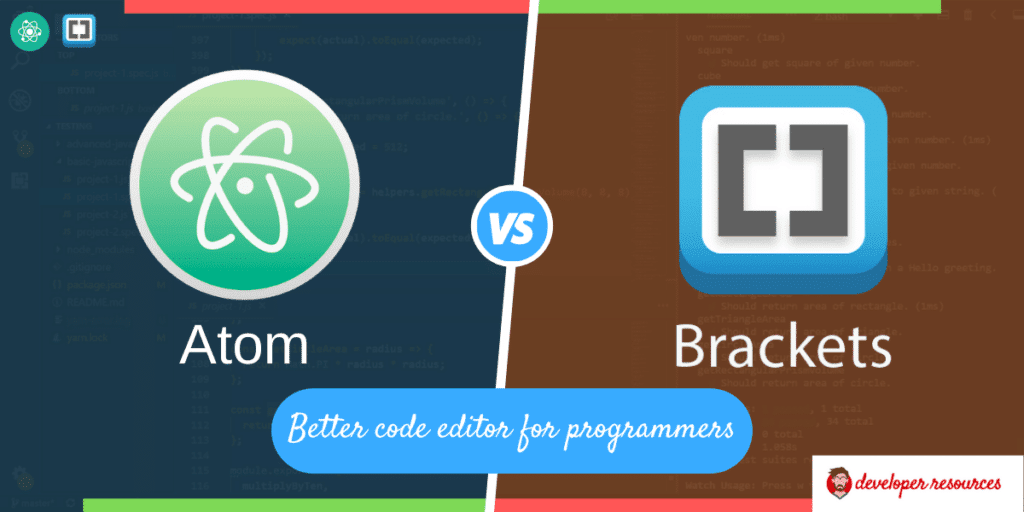

Brackets Interface-Brackets have a more minimal interface, with a top menu that hides when not in use and a panel on the right for file navigation.

However, the interface of both text editors is highly customizable, with a wide range of themes. The only difference between them is that Atom supports more themes than brackets because of the large community.
Atom vs Brackets- features
Atom and Brackets offer a range of features that make them useful for developers, including syntax highlighting, code formatting, and customization options. However, Atom has a built-in package manager and offers better Git integration, while Brackets has inline editing and live preview capabilities.
Atom:
- Cross-platform support (available on Windows, macOS, and Linux)
- A built-in package manager for installing extensions and plugins
- Git integration
- Customization options, including the ability to customize the UI and change the color scheme
- Syntax highlighting and code folding for a wide range of programming languages
- Automatic indentation and code formatting
- Built-in terminal
Brackets:
- Cross-platform support (available on Windows, macOS, and Linux)
- Inline editing, which allows you to see changes to your code as you make them
- Live preview, which updates the preview of your code in real time as you make changes
- Preprocessor support, including support for LESS, Sass, and SCSS
- Customization options, including the ability to customize the UI and change the color scheme
- Syntax highlighting and code folding for a wide range of programming languages
- Automatic indentation and code formatting
- Built-in terminal
atom vs Brackets- extensions
Because both editors are open-source, so you can find so many extensions and plugins to make them in the product of your choice. Nonetheless, Atom has a more extensive selection of plugins and is generally considered to have more customization options. For this same reason, Atom is generally considered a resource-hungry text editor than brackets.
Both Atom and Brackets have a range of extensions and plugins available that can be used to extend their functionality.
Atom:
- Autocomplete-plus: Provides intelligent autocomplete suggestions
- Emmet: Provides abbreviations that expand into valid HTML and CSS
- Linter: Provides real-time feedback on code quality and style
- Git-plus: Provides Git integration, including the ability to commit and push code directly from the editor
- Minimap: Provides a zoomed-out view of your code, making it easier to navigate large files
Brackets:
- Autoprefixer: Adds vendor prefixes to CSS automatically
- Emmet: Provides abbreviations that expand into valid HTML and CSS
- Brackets Icons: Adds file icons to the file tree view
- Beautify: Formats and reformats code for improved readability
- JSHint: Provides real-time feedback on code quality and style
Atom vs Brackets- Performance
As the performance of a text editor can depend on a variety of factors, including the hardware it is running on, the size and complexity of the files being edited, and the extensions and plugins being used.
That being said, both Atom and Brackets are generally considered to be fast and lightweight text editors. Atom is built using Electron, which is a framework for building cross-platform desktop applications using web technologies. While Electron has a reputation for being resource-intensive, Atom has been optimized to be as lightweight as possible.
Brackets is also known for its fast performance, thanks in part to its native codebase and its use of the lightweight Blink rendering engine. Brackets is designed to be fast and responsive, even when working with large files or when using multiple extensions.
Ultimately, the performance of Atom and Brackets will depend on your specific usage and hardware setup. It is worth noting that both text editors are actively developed and receive regular updates that can improve their performance and stability.
Atom vs brackets- For Windows, Mac, Linux
Regardless of the operating systems, these text editors support Windows, macOS, and Linux so there is no debut.
Atom vs Brackets For beginners
Brackets is generally considered a more beginner-friendly text editor, the reason is that it comes with many packages on installation, so you are ready to start. Whereas, you need to learn how to use Atom as it usually depends on the additional add-ons and plugins. But once you get used to it, there’s no going back.
